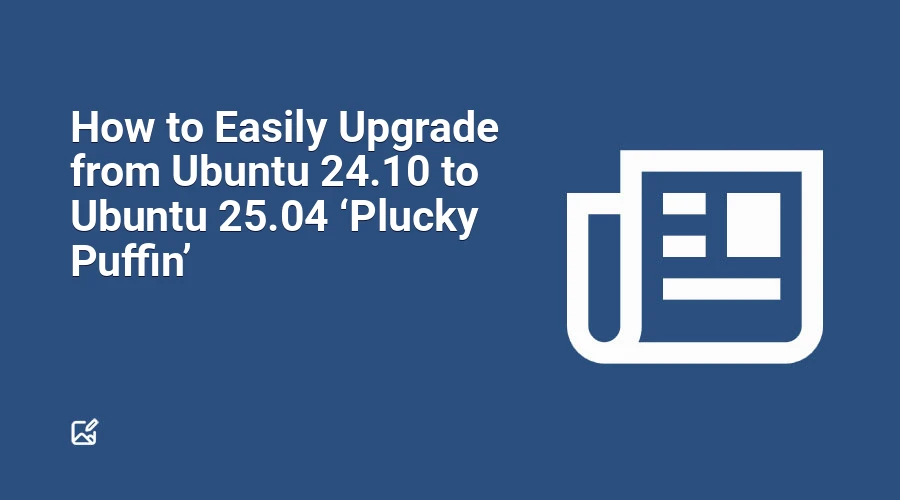
If you’re running Ubuntu 24.10 and are excited to get your hands on the latest Ubuntu 25.04 Plucky Puffin release, you don’t need to perform a fresh install from an ISO. Thanks to Ubuntu’s built-in upgrade tools, you can smoothly upgrade your system to the newest version directly — keeping your files, settings, and installed applications intact.
This guide will walk you through the straightforward steps to upgrade, including useful tips to ensure the process completes successfully.
Why Upgrade to Ubuntu 25.04?
- Ubuntu 24.10 is supported only until July 2025. After that, it stops receiving security updates.
- Ubuntu 25.04 brings numerous new features, enhancements, and bug fixes.
- Staying updated keeps your system secure and compatible with the latest software.
Note: If you prefer stable long-term support, consider upgrading to Ubuntu 24.04 LTS, supported up to 2029.
What You Need Before Upgrading
Before hitting “upgrade,” make sure:
- You are currently running Ubuntu 24.10. (Upgrading from Ubuntu 24.04 or earlier requires different steps.)
- Your system is fully updated (install all available updates first).
- You have a stable and reliable internet connection — upgrades can be large downloads.
- You have adequate free disk space; the upgrade assistant will warn you if space is tight.
- It's highly advisable to back up important files and configurations, just in case something goes wrong.
How to Upgrade Ubuntu 24.10 to 25.04 Using the Graphical Interface
Ubuntu typically notifies you automatically when an upgrade is available, but if not, you can start it manually:
Open Software Updater
This app checks for updates and, if Ubuntu 25.04 is available, will show an upgrade prompt.Click the “Upgrade” button on the prompt that appears.
This will open the upgrade assistant.Review the release notes and known issues presented.
It’s important to know what’s changing and any potential caveats before proceeding.When ready, proceed to the list of packages to be installed, updated, or removed.
Click “Start Upgrade.”Confirm any prompts during the process about overwriting or replacing packages.
Read carefully and respond accordingly to keep the upgrade on track.Sit back and wait as the system downloads and applies all necessary updates.
This can take anywhere from a few minutes to over an hour depending on your system and connection.Restart your computer when prompted.
Upgrades aren’t fully applied until you reboot, so don’t skip this step!
Upgrade Using Command Line
If you prefer the terminal, upgrading is just as simple:
Open a terminal window.
Run this command:
sudo do-release-upgradeThe tool checks for a new release, then displays upgrade details.
When prompted, press Y and Enter to begin.
Follow on-screen instructions carefully, especially when asked about package changes.
When finished, restart your system to complete the process.
Tips for a Smooth Upgrade Experience
- Avoid using your computer during the upgrade to prevent accidental interruptions.
- Don’t leave your computer unattended as you may need to respond to prompts.
- On laptops, connect to AC power before starting. Running out of battery during an upgrade can cause serious issues.
- Third-party PPAs and external software sources are disabled during the upgrade to avoid conflicts.
You’ll need to re-enable or update these manually after upgrading, if those PPAs support Ubuntu 25.04. - If you are on Ubuntu 24.04 LTS, you cannot jump directly to 25.04.
You must first upgrade to 24.10, then proceed to 25.04 — but it’s often easier to do a fresh install of 25.04 instead.
Summary
Upgrading from Ubuntu 24.10 to 25.04 requires just a few steps, whether you use the graphical Software Updater or the command line via do-release-upgrade. Always:
- Backup your data
- Fully update your current system
- Make sure your power and internet are stable
- Be patient, especially if your system is slower or you have a lot of apps installed
Once complete, reboot and enjoy the latest experience Ubuntu has to offer with the Plucky Puffin.
Happy upgrading!
And welcome to Ubuntu 25.04.