- Posted on
- • Linux
How to Search Inside Files on Linux Using grep, find, and ripgrep
- Author
-
-
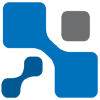
- User
- edan
- Posts by this author
- Posts by this author
-
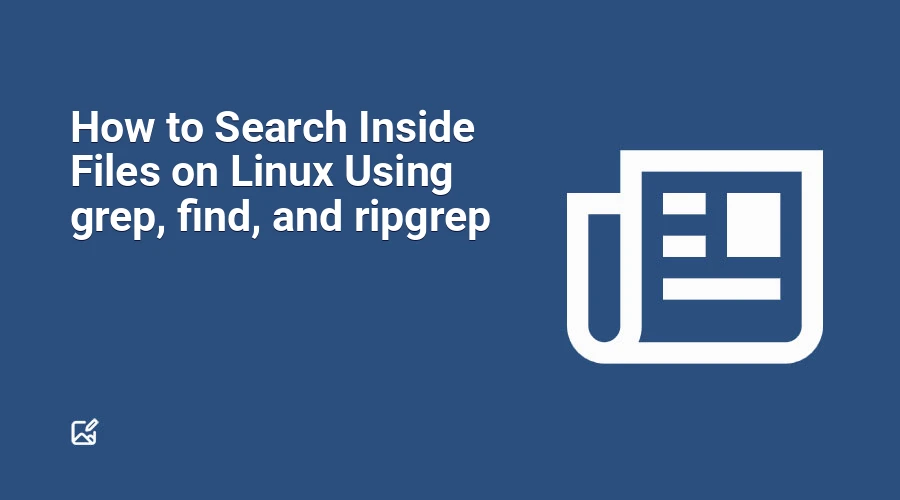
Searching inside files is an essential skill for every Linux user—from sysadmins troubleshooting configurations, developers exploring codebases, to security analysts hunting for secrets. Instead of manually opening countless files, Linux offers powerful command-line tools to efficiently find the text you need.
This article walks you through how to search inside files using three fundamental tools:
grepfindcombined withgrepripgrep(aliasrg)
With these commands, you can perform fast, recursive, and precise searches tailored to your needs.
Why Search Inside Files?
Linux systems often contain thousands of files. Manually scanning them wastes time and effort. Searching inside files is useful for:
- Debugging configuration files: Find where a parameter or setting is defined.
- Analyzing log files: Quickly locate errors, warnings, or keywords.
- Security audits: Detect stored passwords, API keys, or tokens.
- Code exploration: Search for function uses, variable declarations, or comments.
Mastering file searching commands boosts your productivity and makes managing Linux systems easier.
Using grep: The Classic File Search Tool
grep stands for Global Regular Expression Print—a potent tool for pattern matching in files.
Search Recursively and List Matching Files
The simplest recursive search for files containing the word "password" within the current directory:
grep -rl "password" .
-r: Recursively search subdirectories.-l: List only filenames that contain the pattern..: Start from current directory.
You can specify any directory:
grep -rl "db_name" /home/user/mydatabase
Show Matching Lines with Line Numbers
To see the context (lines and their numbers):
grep -rn "db_name" /home/user/
Example output:
/home/user/app.conf:45:db_name=my_database
/home/user/test.conf:12:db_name=test_db
Case-Insensitive Search
Include -i to ignore case variations:
grep -ril "error" /var/log/
This matches Error, ERROR, or error.
Limit Search to Specific File Types
Use --include to restrict by filename patterns, e.g., only .conf files:
grep -r --include="*.conf" "db_name" /etc/
Exclude Certain Directories or Files
Skip folders like node_modules to speed up searches:
grep -rl --exclude-dir="node_modules" "API_KEY" .
For more details on
grepcontext options, see: How To Use Linux Grep Command With Context Flags.
Combining find with grep for Fine-Grained Searches
Sometimes you want sophisticated control over which files get searched.
Search Only .conf Files Within /etc
find /etc -name "*.conf" -exec grep -l "db_name" {} \;
Explanation:
find /etc -name "*.conf": List all.conffiles in/etc.-exec grep -l "db_name" {} \;: For each file, rungrepand list filenames containing"db_name".
To suppress noisy error messages and batch the command:
find /etc -name "*.conf" -exec grep -l "db_name" {} + 2>/dev/null
Exclude Specific Directories While Searching
Skip the cache folder:
find . -type f ! -path "./cache/*" -exec grep -l "token" {} \;
ripgrep (rg): Fast and Modern Search
For massive projects, ripgrep is faster and smarter than grep. It respects .gitignore rules by default, ignoring irrelevant files.
Installing ripgrep
On Debian/Ubuntu-based systems:
sudo apt install ripgrep
On Fedora/RHEL-based systems:
sudo dnf install ripgrep
Basic ripgrep Usage
Run a recursive search for "password":
rg "password" /home/user/
Features:
- Recursive search by default
- Shows filenames, line numbers, and matching lines
- Skips files/directories in
.gitignore
Search Only Certain File Types
To restrict search to .conf files:
rg "db_name" --type conf
Practical Examples
Find configuration files containing
db_name:grep -rl "db_name" /home/ostechnix/pg/Search logs for
backupkeyword, ignoring case:grep -ril "backup" /var/log/Look for references to
mysqlin project:grep -r "mysql" /home/ostechnix/myproject/Quickly locate a function
get_userin source code with ripgrep:rg "get_user" src/
Quick Comparison: grep vs find + grep vs ripgrep
| Feature | grep | find + grep | ripgrep (rg) |
|---|---|---|---|
| Recursive search | Yes | Yes | Yes |
| Filter by file type | --include flag |
-name option |
--type option |
| Speed | Good | Moderate | Fastest |
Respects .gitignore |
No | No | Yes |
| User-friendliness | Beginner-friendly | Moderate complexity | Beginner-friendly |
FAQs
Q1. How to search text inside files in Linux?
A: Use recursive grep:
grep -rl "text" .
Q2. How does ripgrep differ from grep?
A: ripgrep is much faster for large projects, automatically respects .gitignore files, and provides better defaults for recursive search.
Q3. How to search only .conf files?
A:
grep -r --include="*.conf" "keyword" /etc/
Q4. How to exclude folders from search?
A:
grep -rl --exclude-dir="node_modules" "API_KEY" .
Conclusion
Searching inside files is a fundamental routine for anyone working with Linux systems. Start with grep for most tasks, leverage find when needing more control over file selection, and move to ripgrep for blazing-fast performance on huge codebases.
Mastering these tools will increase your efficiency in debugging, security audits, system administration, and software development.
Feel free to explore and combine the above commands to best suit your workflow!